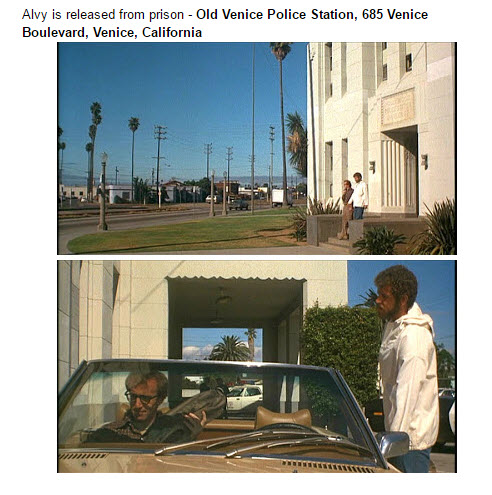Includes some Santa Monica and Ocean Park …
Month: September 2016
rDay Five-Hundred-Fifty-Four
Mid-afternoon thunderstorm. Charles prefers to hang out in the basement. But later on when the rain stops, we take off around the neighborhood and into Birnie Park. There Charles has a lively but basically friendly encounter. And during the walk we experience the emerging colors of fall, enriched by the rainfall and the setting sun.
rDay Five-Hundred-Fifty-Three
rDay Five-Hundred-Fifty-Two: Campus at Night
Hyperlinks and Searches
Hyperlinks
From time to time, I learn that some readers may not be uptaking all of the available content in blog posts here. I sometimes receive email inquiries asking for more information or detail on matters that are already answered because they are linked within the text.
Confession: I may be guilty of assuming that readers are well-accustomed to reading Web pages as I have been building these sites since the early 1990s when I was at UCLA (and experimented in the 80s with alternative, predecessor technologies that evolved into common Internet and Web page usage).
ASIDE: Did you know that some of President Roosevelt’s staff in World War II used unique means of linking blocks of text, as something of a conceptual forerunner to hyperlinks used in today’s Web pages?
Hyperlinks, aka “links”, are typically represented by underlined text, which often change to a different shade or color (typically blue) when passed over by your mouse pointer. This is a standard feature of the language used to program or code Web pages throughout the Internet, although some Web designers stray from the strict industry standards to try to introduce a bit of their own unique style, perhaps making link text appear in, say, red, when moused upon. Or the link text might be shown in a different typeface or color altogether. Here is an example (in the form of an inactive graphical snippet) of a hyperlink embedded in the text of one of my blog posts:
Note that the first indicator is that the words, “recent mention of SPARC” are underlined. This tells us that this is an active hyperlink and that clicking (or tapping) on this chunk of text will take us to another page or block of information; in this case, clicking immediately jumps you to the original cited blog post of a few days ago. Furthermore, by simply passing your mouse pointer — which typically is in the form of an arrow in its default state — over the underlined text, it amplifies its significance and identity as a linkable object by changing to a representation of a tiny hand with a pointing index finger, while also temporarily removing the underlining and fading the text to a lighter shade.
Such a hyperlink on a Web page effectively serves the same purpose as a numeric footnote indicator or an asterisk does in conventional printed text.
So if you read a blog post here and feel that it doesn’t tell a complete story, or that something seems to be missing, check to see if you overlooked any underlined text within its body. (Of course, if you are someone who looks at pictures only and never reads text, I probably can’t help you.)
Note that we can apply hyperlinking to other objects as well as plain text. For example, photos or graphical images inside a blog post often will reveal the “pointy finger” when you mouse over them. This means that clicking will lead you to something else. Usually, in the case of a photo “thumbnail” (a tiny representation of a larger photo), clicking will jump you to a full-size version of that photo. Move your mouse around a blog page and you will see that the title of a blog post is actually a hyperlink and is clickable, even though it is not underlined as is the case for body text. Clicking that will lead you to the blog post on a separate, permanently-addressed page. Likewise, the “pointy finger” will appear upon a mouseover of the blog name itself (in the top left corner) and clicking it jumps you to the first page of the site (this is a standard Web practice and usually will get you to the home page of any site you happen to visit).
One more important — extremely important — behavior of the Pointy Finger that you should know about: When the Pointy Finger appears, your browser should also subtly tell you WHERE that link will take you should you click it. This is shown in the form of a URL (i.e., Web address such as “http://somesite.com/pagesomething”) that appears in small text in the bottom left footer bar of your browser. Like this:
If you are wary of clicking a link on an unfamiliar Website, look to see if the destination URL of the link is one that is part of the site you are on, or is somewhere that you feel safe with. This technique can also be used in links that appear in email text to help you know whether links are going to a destination that is not what they purport to be — as in “phishing” email.
ASIDE #2: Beware of clicking willy-nilly around sites you do not trust or are unfamiliar with. And don’t click on links inside email unless you know for certain that they are safe. This also applies to links in ads or links supplied by other users on sites such as Facebook!
Finding Information
There are a number of ways to find something specifically on the WhileBusy blog site. Some readers who subscribe receive email notices automatically that provide a link directly to the newest blog posting. Or you can just go to the home page and scroll down the page, as the newest posts will always appear chronologically at the top of first page.
If you want to track down something in a previous post, or have a particular question, you might try one or more of these tactics:
1. Use the Search box in the left panel near the top of each page. Type in a possible search term or keyword that you think might appear as a match in the body or title of a previous post somewhere.
2. Just below the Search box is a sort of calendar display for the current month. If an entry was posted on a particular day, that day will appear with a black background on the calendar grid. Click a day to jump to that specific blog posting. You can also navigate back and forth to previous and next months.
3. Farther down the left panel is an “Archives” heading which lists month names you can click to see a page that contains all posts for that month.
4. Even farther down the left panel is a “Categories” select box (aka pick list) that gives you a selection of predetermined categories, together with a count of the blog posts under each category, which you can click on to see a page that instantly retrieves all of those posts and displays them together.
5. Note that every individual post also lists on its bottom line any Category or Tag that was specifically assigned to that post. For example:
By clicking on the category text, you will jump to a page that is dynamically assembled to display all of the posts of that particular category, giving you a way to quickly find related material. Likewise, clicking on the tag text, you get a page or pages of everything that shares the same tag. (By the way, you can also click on the date that appears on that bottom line; this will show you all posts that were published on that day.)
Hope this helps! Let me know …
Cougar Followup
Remember our Cougar post earlier this month? Here’s a report this week from the local newspaper. (click on underlined text to see details)
rDay Five-Hundred-Fifty-Two
Today Kim and I make our usually-weekly visit to the Library, then drop by Tuesday’s Farmers Market.
And, of course, I can’t resist converting (to something closer that I saw mentally in the first place) …
A Little More SPARC
Just a follow-on to my recent mention of SPARC. Knowing that I had worked with SPARC intermittently through the 70s and 80s, I made a quick search of the 10,846 negatives so far (as of yesterday) uncovered for the 1974-1999 period to look for likely relevant keyword matches. Less than half of those have any keywords at all, but I did locate a few SPARC-related items after a few minutes to supplement that previous post.
Here, we see some images of a couple of artists I worked closely with, a few research photos of potential public art sites on freeway walls (an ongoing quest was to find and negotiate for public art spaces around LA), and other miscellany. I probably have some more stuff from the SPARC period on my photoblog (that may not be of general interest, however).
Mostly Venice, 1974 – SPARC
Whew! I could just about write a book about this photo and the memories it triggers. 
This is the old Venice City Police Station and Jail, located at — I won’t forget this address — 685 Venice Boulevard. I don’t recall the first time I ever saw it, but by the time I had taken this photo it had been vacated by the City of Los Angeles, and was mostly being, and continued to be, rented out for film productions (it even shows up in the Woody Allen movie, Annie Hall). Here as the “Dull City Jail” it was apparently decked out with temporary, fictitious signage for one such instance.
A couple of years after I made the above photo, the place was acquired by three artists and filmmakers (Judy, Donna and Christina) who founded SPARC in that place. 
SPARC — the Social and Public Art Resource Center — was soon to become my workplace, even my live-in studio residence for a time, and would be the venue for some utterly remarkable adventures and acquaintances (not the least of whom were the co-founders, particularly the amazing Judy Baca with whom I worked closely and often as her administrative “right-hand man” and advisor) over a good number of years. Don’t even ask, don’t get me started on stories of feminist politics, art world machinations, city government escapades, legal and extra-legal exploits, art projects undertaken against all odds and much, much more that arose from those experiences.
Here’s a link to SPARC’s website. And here’s a February 2016 Google Street View image of the SPARC site.